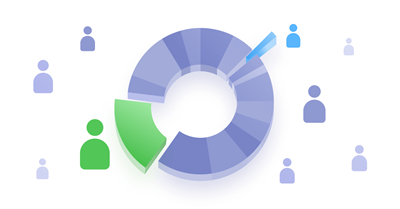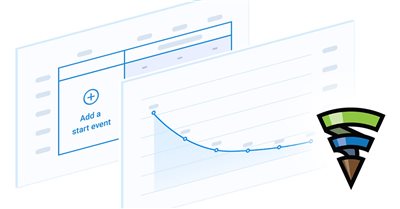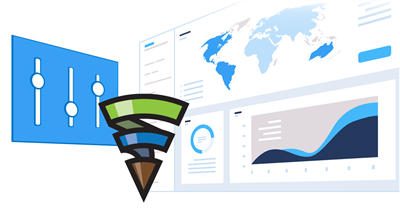How to add an advertising zone in Finteza?
Marketing Resources
Advertising zones in Finteza are used for displaying ads in websites and applications. Ad zones are places in a web page layout, where an advertising content, such as banners, landing pages or other materials are displayed. A unique JavaScript code is generated when you create an ad zone. This code can be inserted to separate HTML pages or in the website's master template. After adding the zone to your site, you will be able to select it in advertising campaign parameters.

Follow a few simple steps to create an ad zone:
- Log in to Finteza.
- Choose your company's site in the Websites section. Add the desired website, if it has not been registered in the system yet.
- Hover the cursor over the ad zones line below the website name and click on the "New zone" link:

- In the wizard window, enter the zone name and choose an ad format from the drop-down list. The list features the most popular advertising formats. Alternatively, you may create a zone with custom sizes by choosing the "Custom size" option. Do you need a zone to display ads which do not have a fixed placement in the site template (such as landing pages, pop-ups or floating items)? Check the options "Use banner width" and "Use banner height" to enable automatic zone scaling depending on the advertising material size.
- Do not use the adaptive size options (Use banner width and Use banner height) for zones having a fixed placement in the website template. If you add a larger block, the page layout can be distorted due to the expanded ad zone.
- Specify the exact width and height of banners, which will be displayed in this zone. Do not add banners if their size differs from the zone size. Keep in mind that the banner will use the entire width of the zone and affect the placement height.
Example:
Source banner: 414*80
Distorted appearance: Banner sized 414*80 inside the zone of 800*80 (shown in gray). The banner length increased almost twice, and its height (147 pixels) does not fit into the ad zone.

- Do not use the adaptive size options (Use banner width and Use banner height) for zones having a fixed placement in the website template. If you add a larger block, the page layout can be distorted due to the expanded ad zone.
- Click "Save and get tracking code" to create the zone:

- A window with the generated zone code will open. Copy the code by pressing Copy code to Clipboard. Please note that a new code is generated whenever you change the zone parameters, so be sure to press Update and copy the new code after editing the zone.

- Insert the generated code to the desired HTML page or the master template.
Complete steps 1-5 for any new zone. The list of all available zones will appear below the site name in the Websites section:

Finteza will start collecting statistics on zones right away after you launch ad campaigns. Click on the zone name in the list to view general information on views, clicks and CTR:

Hover over a zone name and click on graph icon to view a detailed report on users' devices, languages and geographic location, as well as on active campaigns and banners:

We will publish a separate article explaining how to create advertising campaigns and banners.
Log in to Finteza and create zones to advertise in your website and third-party resources.